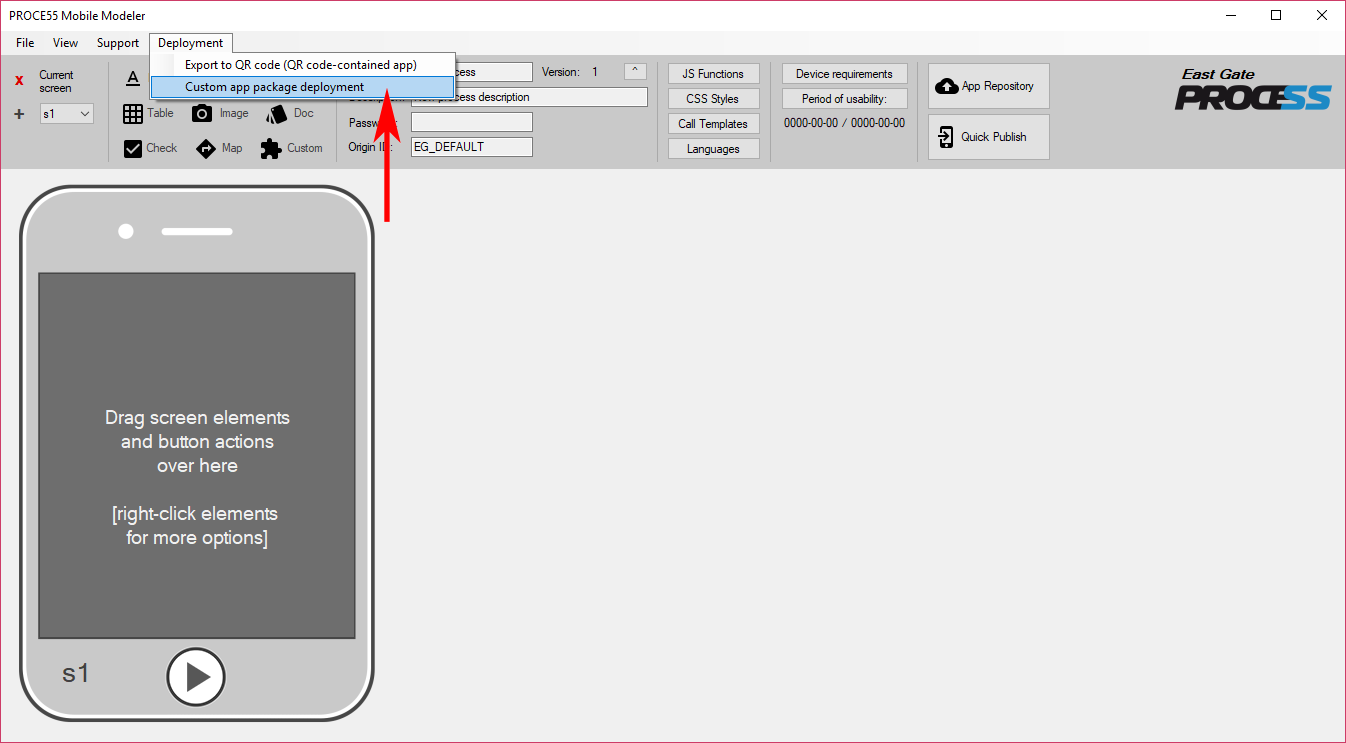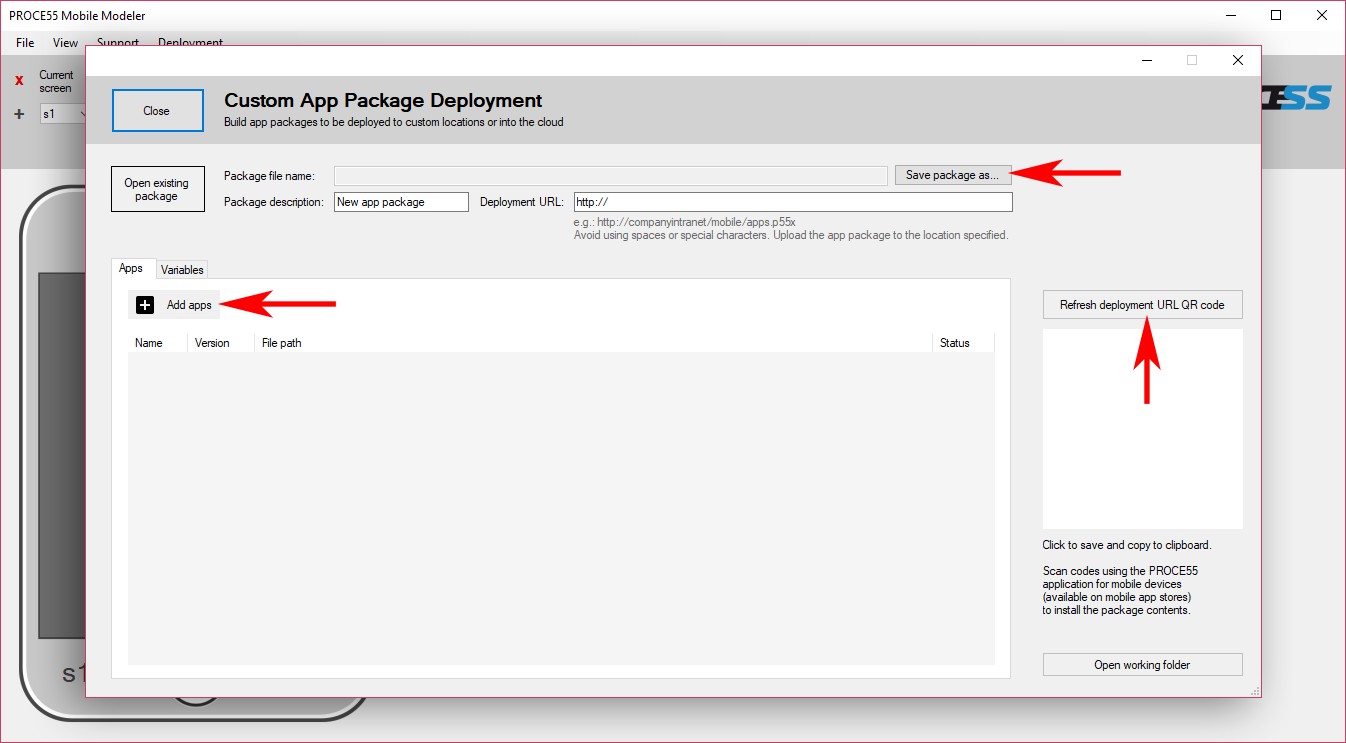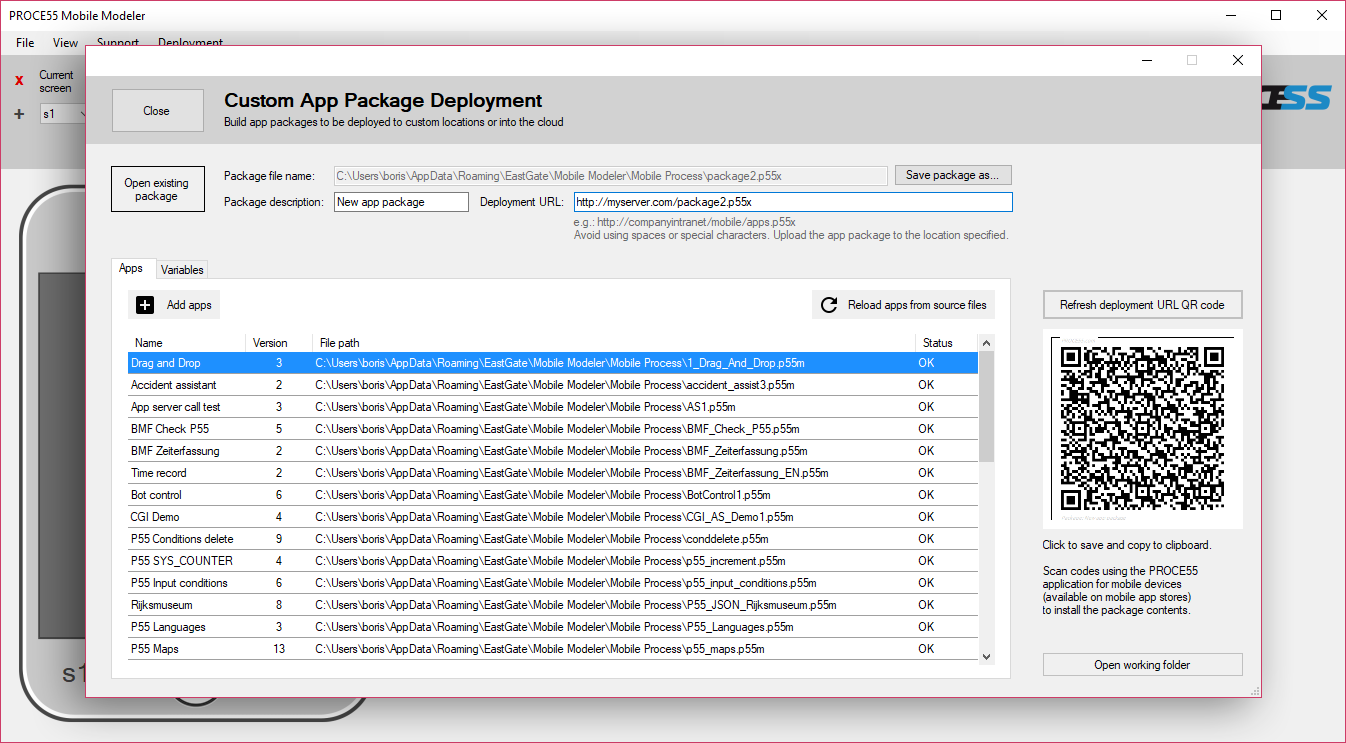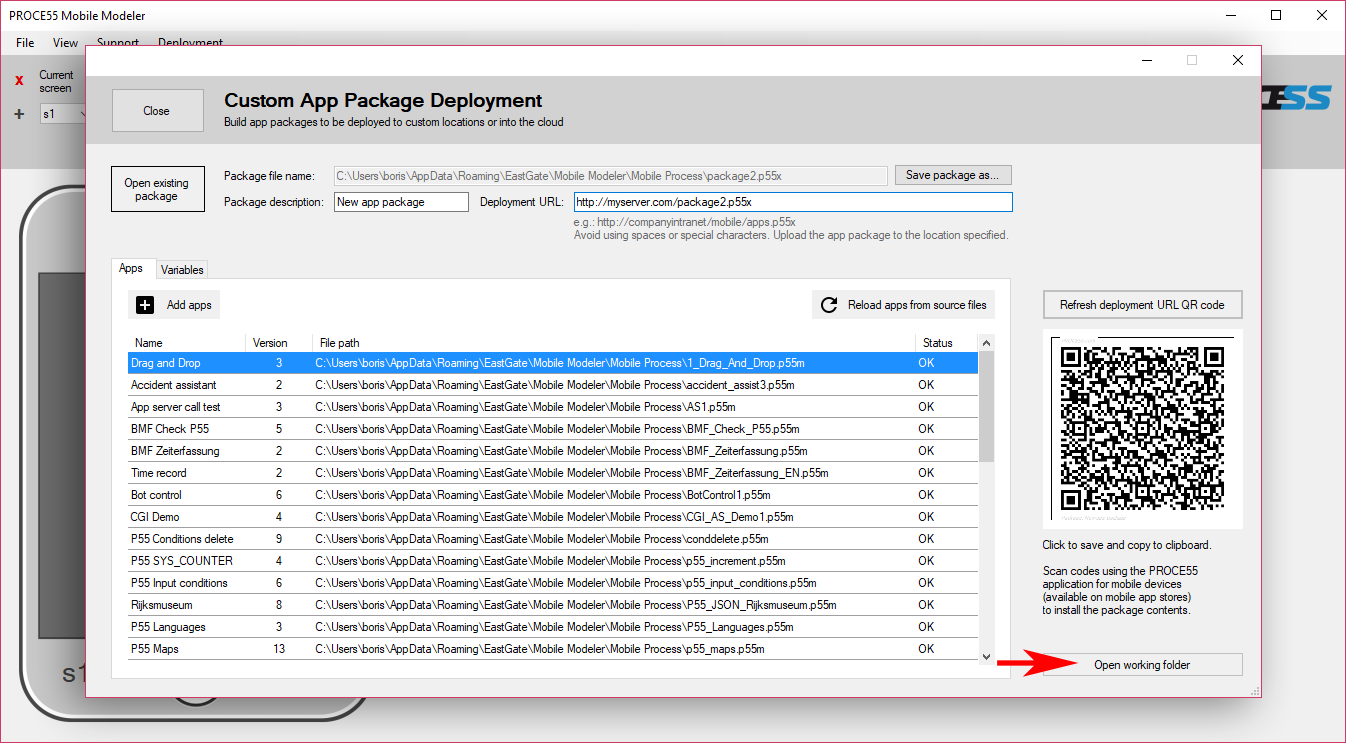A custom app package is a single XML file containing multiple apps and variables. Such a file can be uploaded to a custom web server location, such as:
https://myserver/apps/package1.p55x
or
https://otherserver/myapps.p55x
Creating a custom app package using the PROCE55 Mobile Modeler is easy. You just create a new package, add your apps, variables and specify the final URL, to which the package file will be manually deployed (uploaded). The modeler will generate the package file and the QR code containing the package deployment URL. The QR can be scanned on a mobile device in order to import the package contents.
Create a new app package
Go to the Deployment menu and click the ‘Custom app package deployment’ item.
Add at least one app, provide the destination URL (must be a https location on a web server) and save the package file under some file name.
Once finished, the package screen should look like this:
When you modify your apps later and you will need to update your package, just open the package and reload the apps into the package using the ‘Reload apps from source files’ button. This will reload and include the updated versions of your apps into the same package file. The QR code will not change if the package location remains the same.
You can click the ‘Open working folder’ in order to open the package folder. This comes in handy when you need to upload the updated version of your package to the web server (the package deployment location/URL).